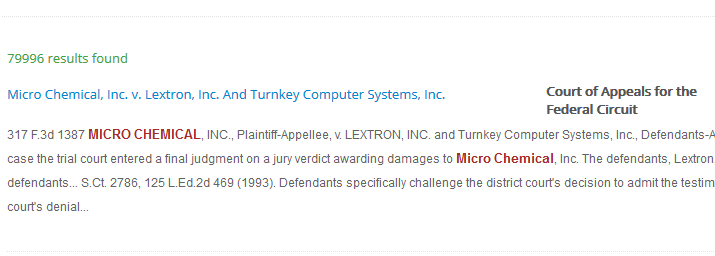
After you perform your search, you receive a ranked list. The system proposes many functionalities which enable you to navigate, situate, understand and convert your content easily.
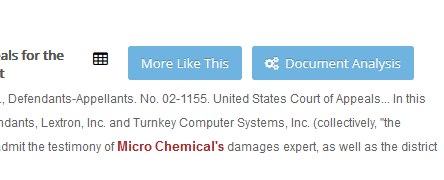
You found that the current document is relevant and then want to see more results which are similar to this document. This helps you to find relevant results quickly, without risking an endless search for knowledge. By also using your creativity you can perform complex research. For instance, you find a document which is located in "My Documents" and you can search similar files on the internet by clicking to "More like This" and using the data source filter. This can speed up your search, and it allows for a better optimization as compared to other legal software offerings.
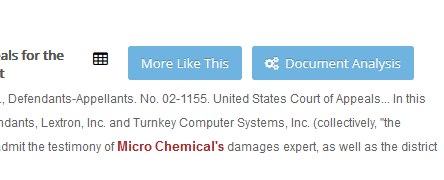
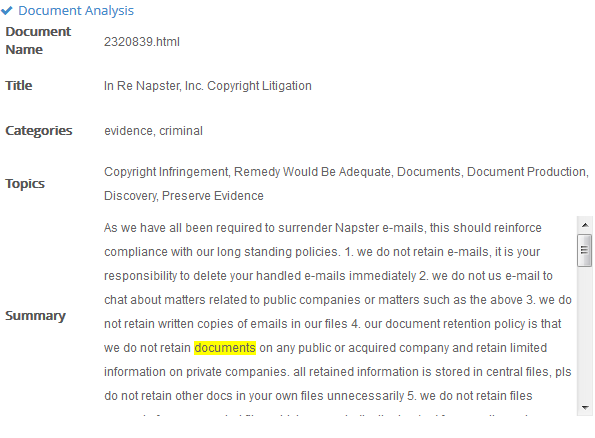
You can have an understanding of the related content without even opening it.
Document Analysis provides you an insight of the content, saving you time. You can also read the “Topics” category at the top of each analysis, to further save you time. For example, if you are in need of something involving the preservation of evidence, you can zero in on these documents and forgo others.
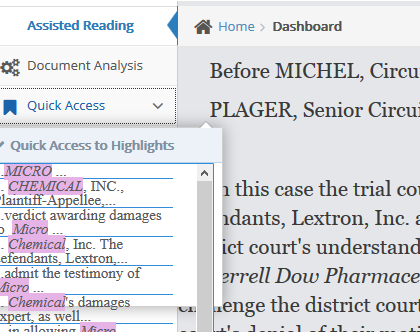
Reading your results is assisted with the functions of Juritool™. Court opinion citations are provided as links for your ease of navigation. You can quickly have an understanding of the document through the Document Analysis. The result document will be already highlighted with the query terms that your are looking for. When the document is very long, highlighted query terms are scattered across the document; this is where the Quick Access is very useful. It enables you to situate information content in the document very easily. Just select one of the highlighted snippets proposed and it will position the content of the snippet instantly. Any kind of file uploaded in Juritool™ is converted to text and by using "download as word" you can convert a picture file's text content into Word.
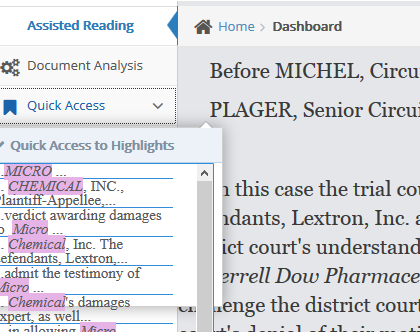
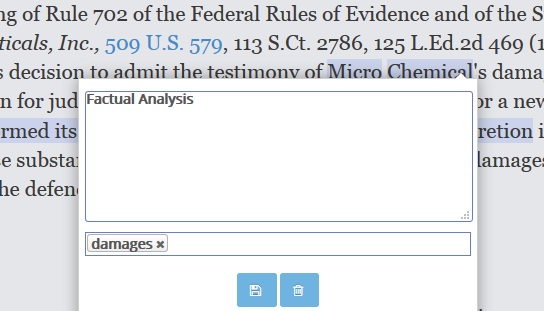
You can highlight and tag the content by selecting it with your mouse. You can then compile all of your notes in the “My Annotations” Module.
You can also see the meaning of a word by selecting "What does it mean?" menu.
If your research is about collecting facts of a given legal case, you can assign the selection to a legal case and state that it is a legal fact. This will enable you to later compile all knowledge in “My Legal Cases”.