It is always painful for a lawyer to start to analyze a new case from scratch, establish the relationship between people, collecting facts, understanding temporal information and putting it under the context of law. By using the Case DNA™ module of Juritool™ we created all the following diagrams and reports in less than 5 minutes!
The Mindmap shows the relationship between different entities in a legal case and legal facts. Case DNA™ automatically drew it for me, just through one click.

Case DNA™ suggests proactively similar cases to mine by analyzing the content of my case and by comparing it with millions of other cases. It can display similar documents which are in My Documents or My Cloud such as Dropbox©, Google Drive©, my e-mails, etc. So if, let's say, you worked on a similar case 5 years ago that you may have completely forgotten, Case DNA™ suggests it for you. Finally, it makes a search on the legal websites, cases, news, and e-mails to find the people and organizations involved in this case.
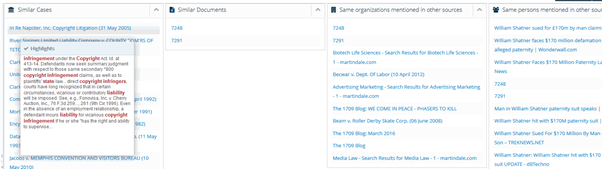
It provided automatically the report of the case that I can use to structure my discussions with the client. I was able to change the default template suggested by the system.
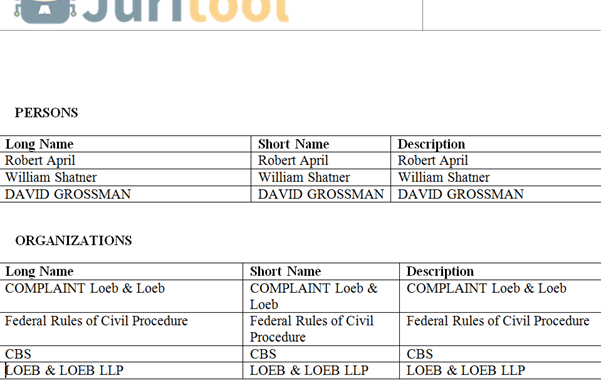
Understanding the factual chronology of my case is very important. Case DNA™ suggests it automatically.
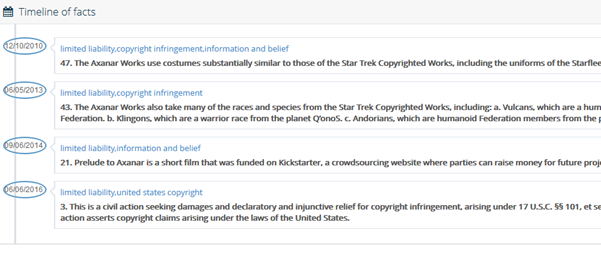
Amazing, isn't it? How did I achieve it in less than 5 minutes?
1) I went to the website www.juritool.com and subscribed through my Gmail™ account and selected Case DNA™ from the Dashboard.
(15 seconds)
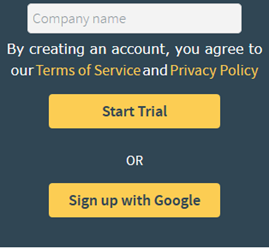

2) I created a new Case and went inside (15 seconds)
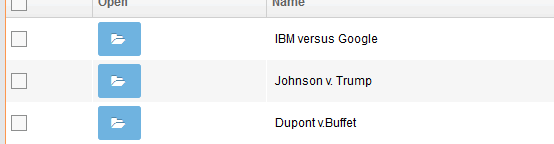
3) I clicked the Documents menu, and Case DNA™ proposed files to me, so I selected them. When using the drop down feature, it instantly asked me whether I wanted to see the proposed entities. I click the orange button.
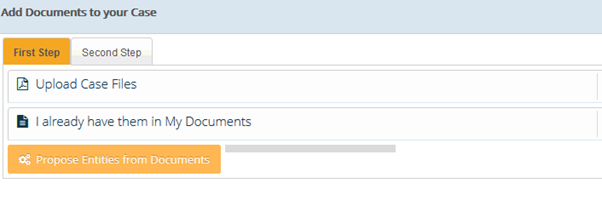
And then in 3 seconds it suggested these entities:
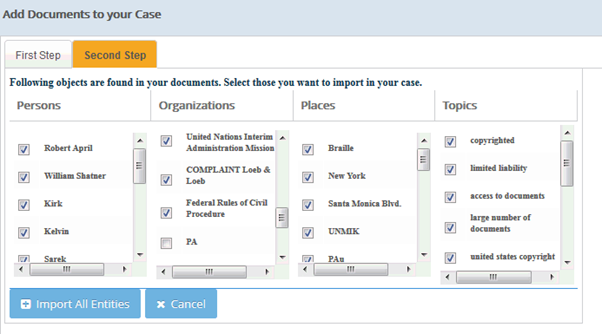
Manually finding and creating all of these entities with the other software in the market is the most labor intensive part. With Case DNA™ it is just a click of a button!

This step took 30 seconds. Now I need to collect some facts for my case, so I clicked the Document menu and clicked on the document that I uploaded. I noticed that the pdf file that I uploaded is opened as an html file where I can make annotations like on the paper or I can collect facts by simply selecting fact text. Collecting my facts took less than 2 minutes.
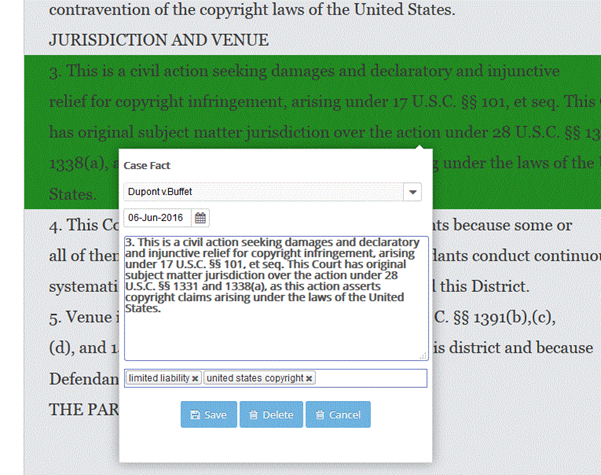
By collecting facts, my legal analysis process is already accomplished in less than 5 minutes, everything included. Now through one click to the related menu, it is time to benefit from all the nice schemas and reports that I presented to you in the beginning of this tutorial.